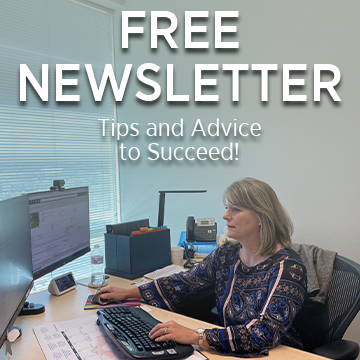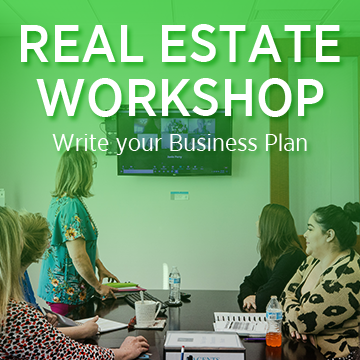The steps you need to take to easily customize your MLS screen.
How do you set your default screen in your MLS? Today I’m sharing the steps you need to take to accomplish this task. You can watch the video above and follow along.
When working with MLS, particularly new ones, it’s helpful to modify certain defaults. To do this, locate the “Add and Remove Fields” button at the bottom and click on it. From there, you can enter the desired fields you want to add.
If, for instance, you frequently use fields like “pool” or “lot,” you can move them to the commonly searched fields section. Additionally, you can add other items like “lot size” or “acreage” and place them on the right-hand side. Once you click the save button, these changes will be set up and visible in your regular view.
“This way, whenever you access your MLS, the search will be tailored to your preferences.”
To prioritize frequently used fields such as “style” or “square footage,” you can rearrange their positions on the screen. By doing so, you’ll have quick access to the top of the screen for the fields you use most often. This eliminates the need to constantly modify your search settings.
Once your screen is set up accordingly, with fields like square footage, lot descriptions, and pool availability, you can click on “Save current search as my default” on the right-hand side. Then, confirm by selecting “OK.”
Now, every time you search your MLS for single-family residential properties, your default settings will be applied automatically. You won’t have to add them each time. If you primarily focus on buyers or only need active listings, you can customize the status accordingly. Additionally, you can set the default search timeframe to six months. This way, whenever you access your MLS, the search will be tailored to your preferences without requiring manual adjustments.
If you have any questions about this process or need assistance with other MLS features, please don’t hesitate to call or email me. I look forward to hearing from you.